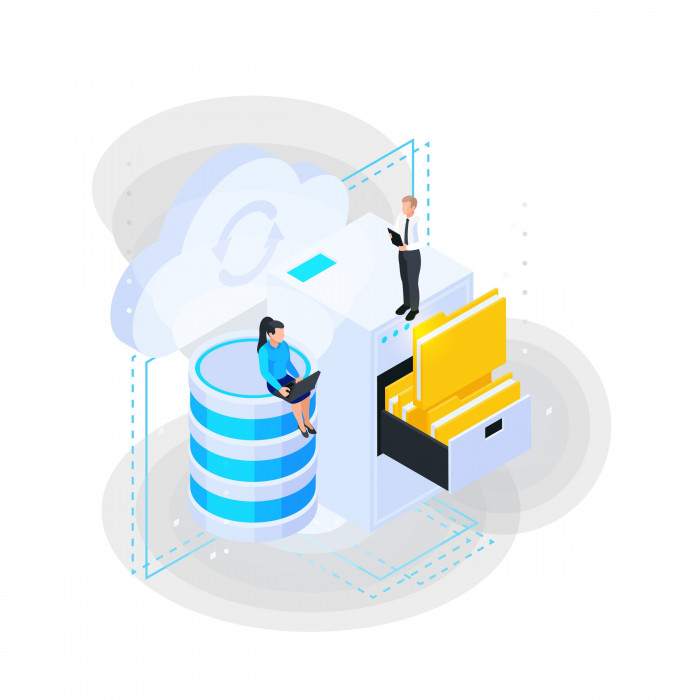Keeping backups secure and accessible for your e-learning projects is crucial for the continuous success of your training. With Storyline 360, you can easily access your project files from anywhere and share them with your team. In this article, we are going to show how to backup two courses produced in Storyline 360, using integration with Review 360.
Benefits of cloud backup with Storyline 360
Storyline 360 allows you to include the file-font of your project when publishing Review 360, making it easy to download the file directly. Also, you can put together multiple verses of a course, which is ideal to accompany the changes and melodies over a long period of time. This eliminates concerns with part of the files, allowing you to focus on what really matters: creating immersive and effective content.
How to backup two project files in Review 360
Make backup of your .story file in Review 360 is simple and direct. Follow the steps below:
- In the publication window, select the option “Create a new item” or “Publish a new version of an existing item”.
- Check the box “Upload project file for Review 360”. (The box will be disabled for the manual upload option).
- Click on “Publish” and then open the Review 360 sharing link to access the content of the uploaded project file.
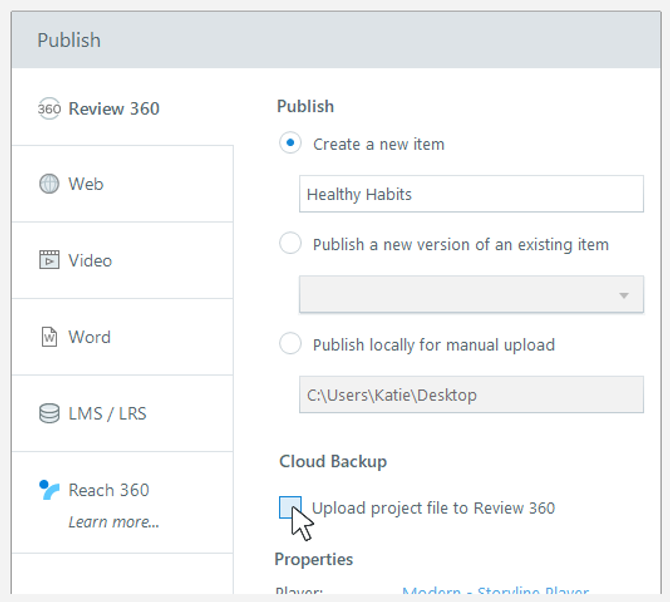
TIPS
Full publication: To publish a dinner or slide with a backup of the Review 360 project, the entire project is saved as a backup, and not just the dinner or slide selected.
Storage space: Individual Articulate 360 assignments include 150 GB of storage for Review 360 content items and Rise 360 courses, including backups of Storyline projects. Assinaturas do Articulate 360 Teams offer unlimited storage space.
Access to project files in Review 360
For users of Articulate 360 Teams
- Restricted access: As soon as you and the members of your team are vaguely able to access your project backups. Everyone must be logged in with their Articulate ID.
- Retention of property: To remove a user from the computer, the computer maintains the ownership of items with backups in the pastes of the computer. Personal content has been transferred to another member and has been dismissed.
For individual learners of Articulate 360
- Personal access: You can only access your project backups. You need to be logged in with your Articulate ID to download the source files.
Identification of verses with project file
When there are several verses of an item in Review 360, you can identify which verses include a backup of the project by clicking on the suspended list of verses on the top left corner of the cloth. The versions with project backups display a new icon, a download link and the data and publication time.
Downloading a project file
To download a file of a Review 360 item:
- In the suspended list of verses, click the download link for the desired verse.
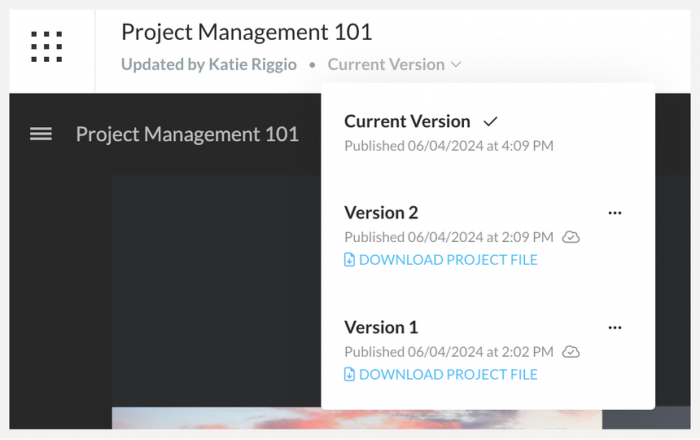
Note to Property Owners
The option to restore returns the selected version to the current version, permanently excluding more recent versions, their comments and project backups. These verses cannot be recovered. If you prefer not to exclude them permanently, use the hide option.
Compatibility
The backup resource is new and exclusive to Storyline 360 from October 2023. However, this does not affect compatibility with other versions. You can open backup project files in Review 360 both in Storyline 3 and in previous versions of Storyline 360.
If you are in doubt about how to backup two courses produced in Storyline 360 or would like to obtain more information about how to optimize or use these tools, we invite you to contact one of our specialists at Software.com.br.
Software.com.br is the official reseller of Articulate, offering support and licensing for this powerful solution. If you are looking to improve your courses and training, contact one of our Articulate 360 specialists through the e-mail consultaria@software.com.br.









 4 min reading
4 min reading